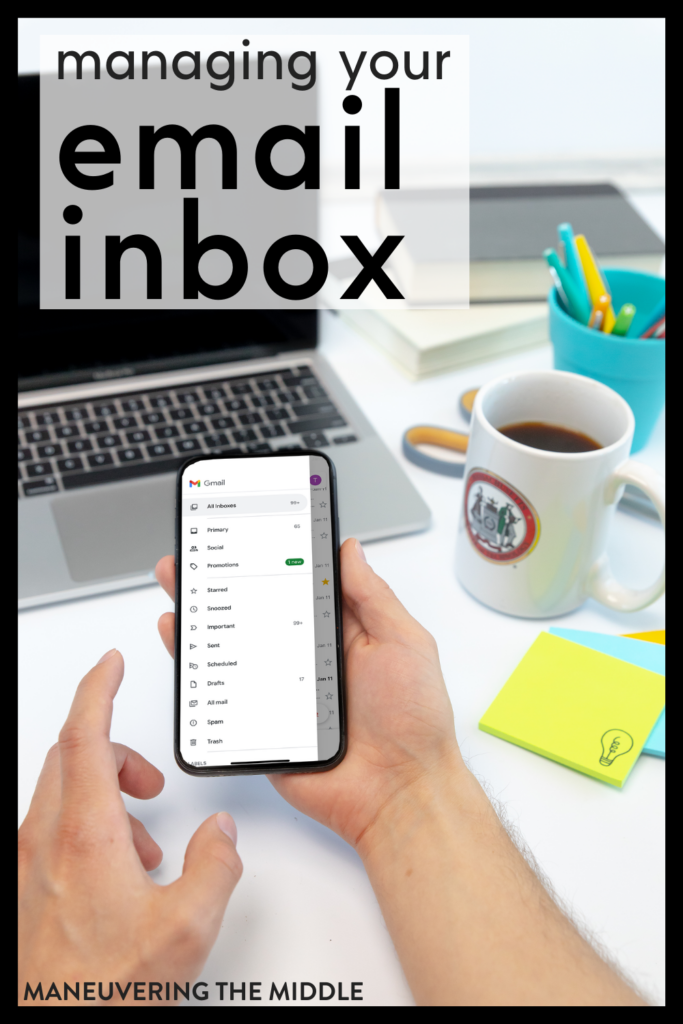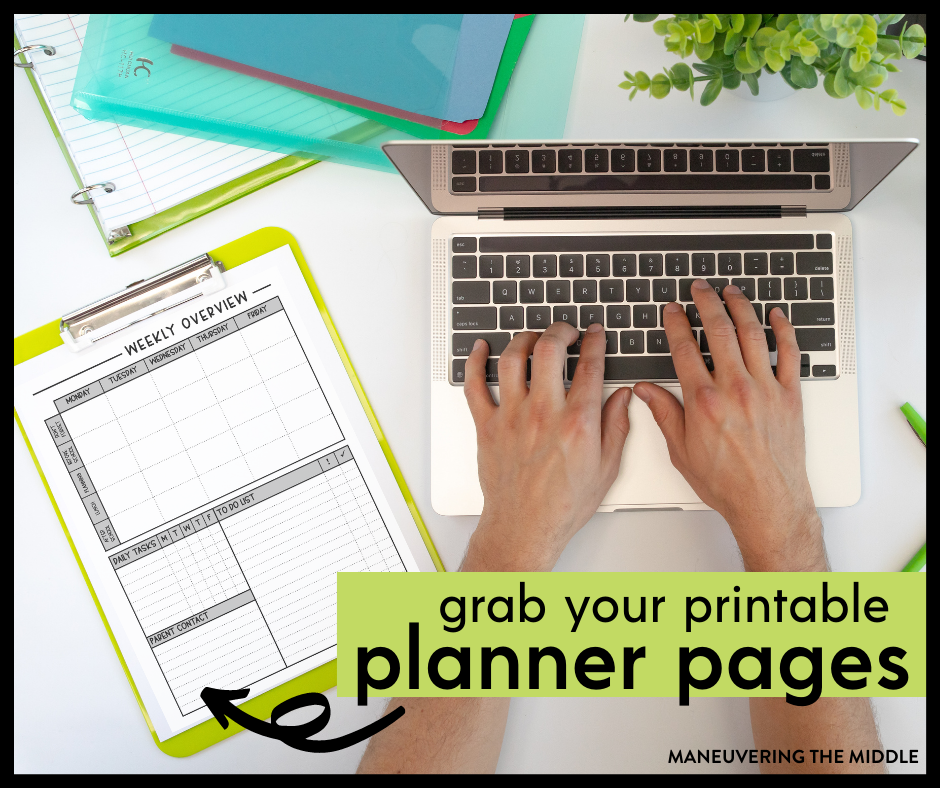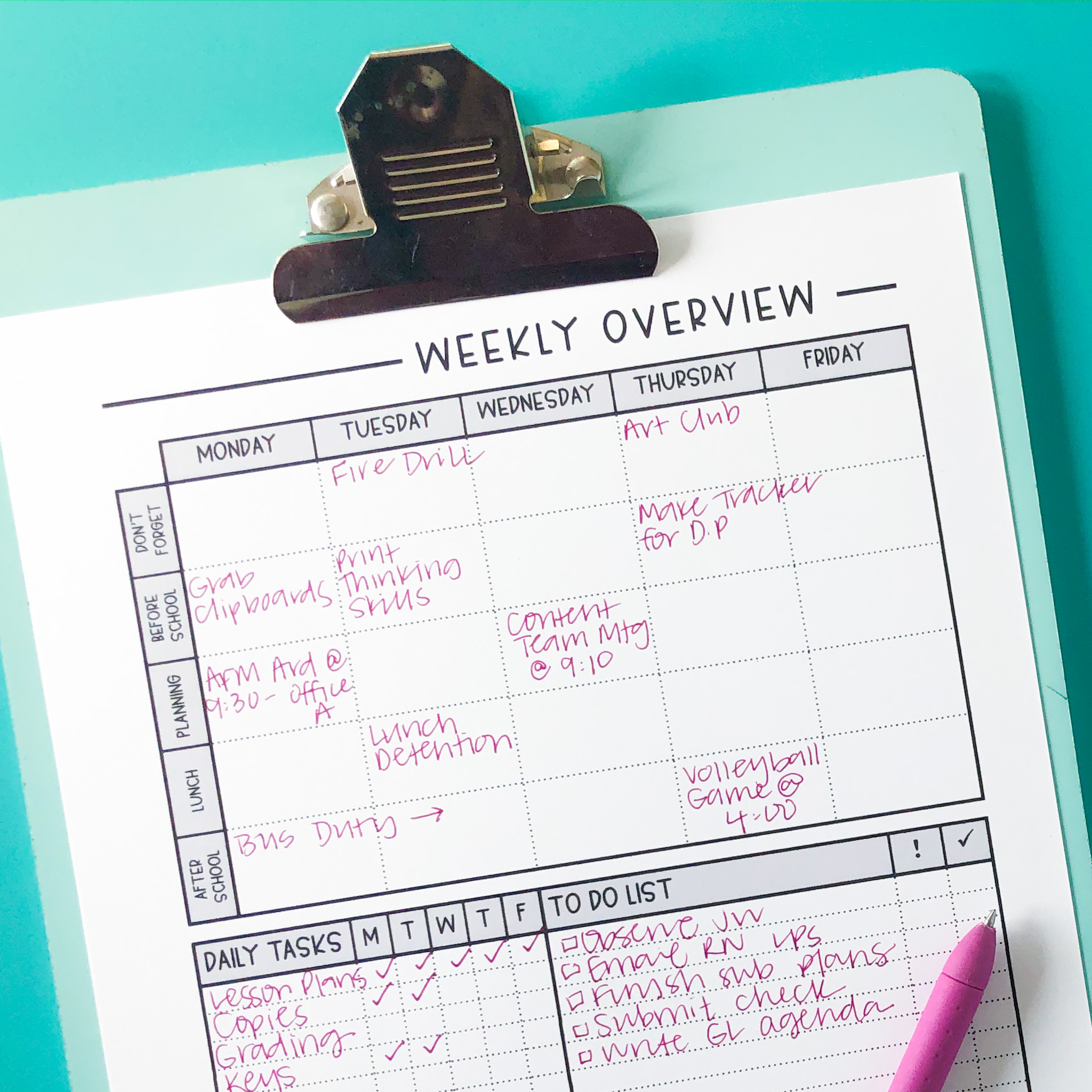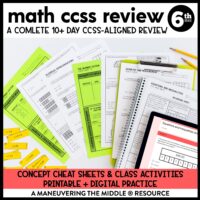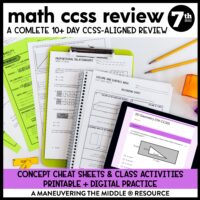Does your email inbox make you feel overwhelmed? Every year around the new year, I attempt to get my inbox under control. Here are some email organization tips that I found to be practical and doable.
This month we are tackling everything organization and time management! If you didn’t read last week’s post, check it out: Time Saving Tips for Your Planning Period and be sure to check out other organization posts here!
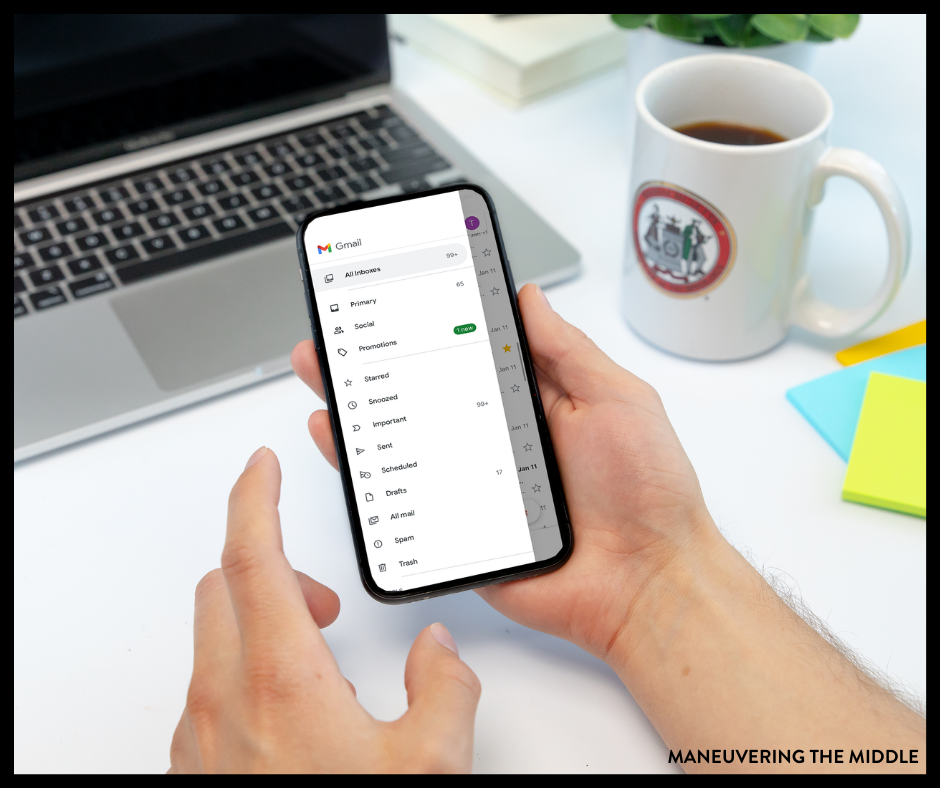
Decide When You Are Going to Check Your Email
This is key. Every time that you glance at your email or open it because you see a notification, you are letting your inbox rob your focus. This can hurt your productivity.
When you decide on a block of time to check your email and actually process the information, rather than continuously checking it throughout the day, you are taking control of your inbox.
Turn Off the Faucet
Maybe you receive hundreds of emails everyday, but only a small percentage of those emails are even worthy to be opened. It’s time to do something about that.
Since I am primarily talking to teachers about work emails, I am going to assume that you aren’t using your work email for social media notifications or Old Navy sale alerts. But maybe you once needed a Wayfair 10% coupon so you had to use a different email to get one and oops… you used your work email.
Spend ten minutes going through your inbox and unsubscribe! Quick tip: search “unsubscribe” in your inbox to pull up all emails that can be unsubscribed to.
Maybe you need to change your preferences in your Learning Management System, so you aren’t receiving 250 emails a day from Canvas. In fact, I found some helpful directions for how to change this:
- Manage your email notifications for Canvas
- Manage your email notifications for Google Classroom
- Manage your email notifications for Schoology
- Manage your email notifications for Edmodo
Create a System that Works for You
I had a coworker who was obsessed with email organization – specially a folder for everything and inbox with 0 emails. That’s great and all, but I couldn’t really make something like that work. Especially, since for the most part, I could use the search function to find an email I really needed to reference later on.
If you think about it, you really only have 4 choices to make with an incoming email:
- Trash – it isn’t something you need to ever reference, then say goodbye!
- Unsubscribe – Being on the email list is no longer serving you and the absence of that email is more valuable than the email itself.
- Take Action – Needs a response! This includes emails from those on your team, your principal or parents and students.
- Save for Reference – You could have a folder dedicated to emails that you may need to reference later. Examples would be directions for grade submissions or state testing reminders. My school sent out a weekly email with all the important information for the week. I didn’t need to reply to that email. I read it and sent it to my saved folder.
To batch successfully, let’s say you have 20 emails in your inbox. Check off those that you know are trash. Send them to the garbage. Anything you need to take a moment and unsubscribe to? Your future self will thank you.
Read whatever is left. If you can reply to a “take action” email in 2 minutes, do it. If you need to reference something or grade something or check in with another person about it, leave it unread and move on until you have processed the remaining emails. Then come back.
Anything that doesn’t need a reply but needs to be saved, move to your saved folder.
Setting a timer will help speed up this process and keep you from spending 30 minutes replying to a single email.
If you haven’t had a chance to download these planner printables, grab them now!
Create Canned Responses
I don’t know what it is about emails, but they take me so long to craft! What saves so much time is creating 5 or so canned responses.
Create a document in your drive or on your desktop with generic responses to your most common emails. Here are some ideas:
- When you input grades
- When you grade late work
- What students can do to bring up their grade
- Websites to help students practice certain skills
Will these canned responses be perfect? No! But it is SO much easier to copy, paste and edit than it is to start from scratch. In fact, you probably have all of these emails already in your sent folder. Remove the specificities and you have your generic response.
What email organization keeps you sane?