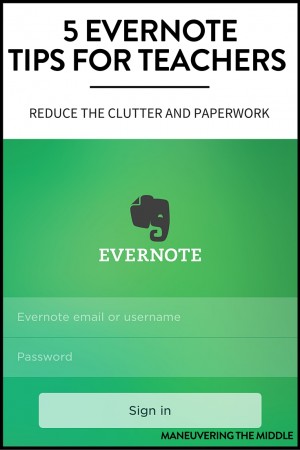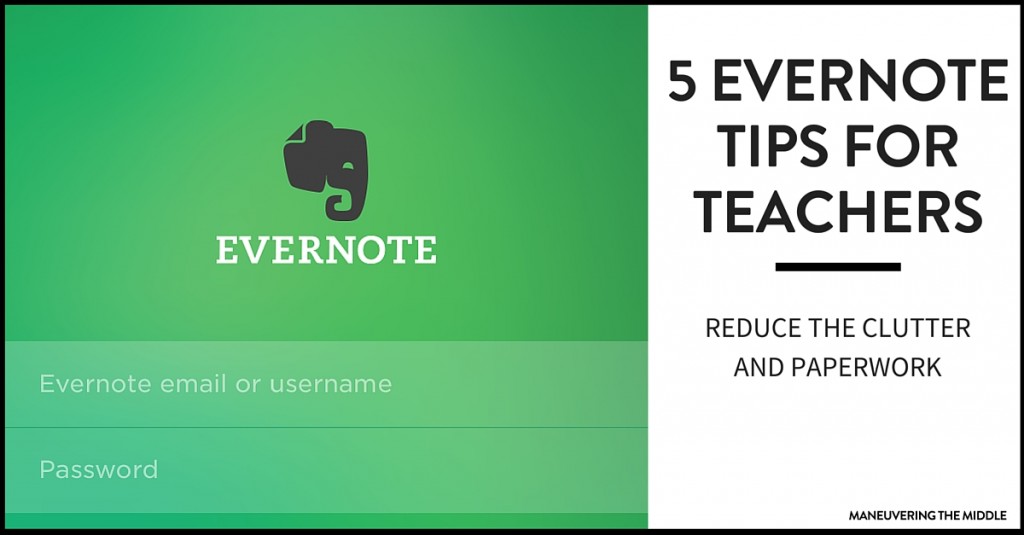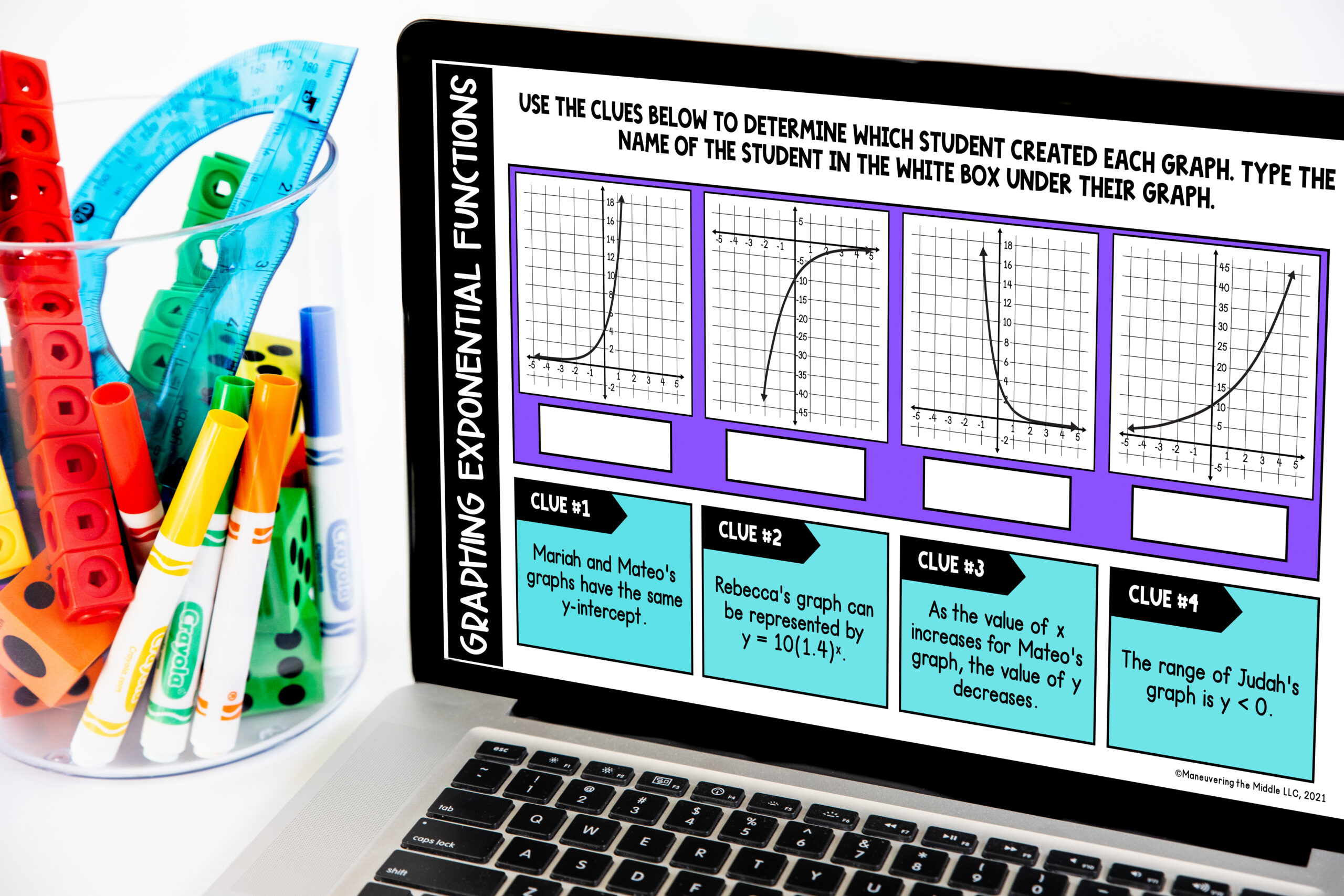I love composition notebooks, I used them in my classroom all of the time. My own personal composition notebook traveled to parent conferences, team meetings, professional developments, and home. Everything changed when I started using my phone for reminders and appointments. I found that I always had my phone and somehow that composition book was MIA. A colleague of mine always mentioned Evernote and months later I decided to try it out. I have been using Evernote for several months now and even though I am no longer in the classroom, I have brainstormed 5 Evernote Tips for Teachers.
What is Evernote?
Essentially Evernote is a catalogue organizing your information in one location that is available on all of your devices. Remember the notes from PD or the to-do list you jot on a sticky note? Evernote allows you to keep all of the information in one place and features a quick and easy search feature for finding it.
What can Evernote do?
Evernote offers three versions with different functions. I am on the free basic version and believe that 90% of teachers would need no additional features. The basic version allows you to sync all of your devices and clip different pieces from the web. I currently sync Evernote on my desktop, laptop, and phone. This is perfect for an idea that comes to you first thing in the morning or when you are at dinner. My favorite part is that all of the information can be sorted into different notebooks with multiple notes.
5 Evernote Tips for Teachers
There are quite a few ideas for personal use with Evernote or using Evernote with your students. Today, I would like to focus on ways for teachers to use Evernote to stay organized.
1. To-Do Notebook
My Daily To-Do Notebook is by far, my most utilized notebook. Within the notebook, I create a note for each day of the week and jot down what I need to accomplish. When I was in the classroom, my list consisted of Before School, Conference, and After School headers and you could set it up the same. If you don’t get to something you can easily copy and paste it to the next day. This is great for when you are sitting in a meeting and they mention that grade sheets are due back by Friday. You can think about you week and determine what day to add them to your to-do list. I also love that it has checkboxes! I still get the sense of accomplishment without having a paper list.
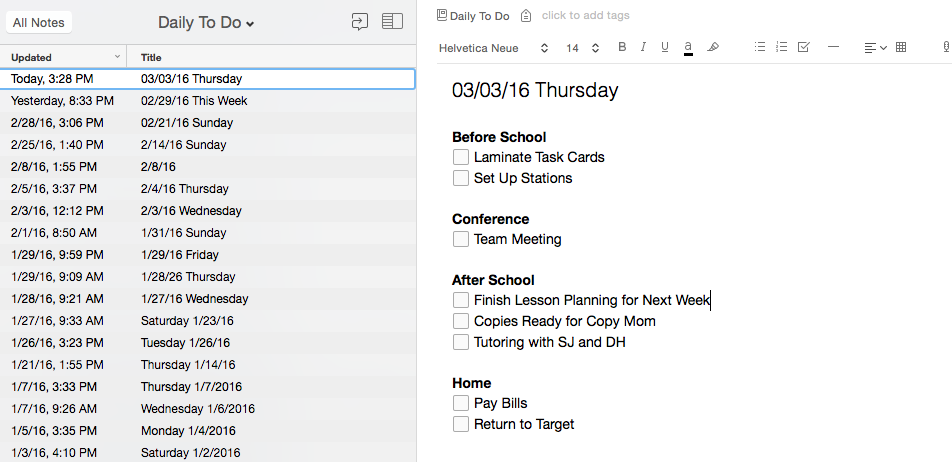
If you like to think of your life in weeks, you could create a note for each week instead and then have headers for each day of the week.
2. Snapshots for Specific Lessons
I hate taking things off my wall when testing comes around because I have to decide what to do with it. Save it or toss it. With Evernote you can snap a picture and assign it to a lesson or notebook. It is so nice because it doesn’t take up space in your phone and you don’t have to go searching for it in your hundreds of photos. This is perfect for saving anchor charts, bulletin boards, or student work! Unfortunately, you can’t save all of those student work examples but you can take a picture!
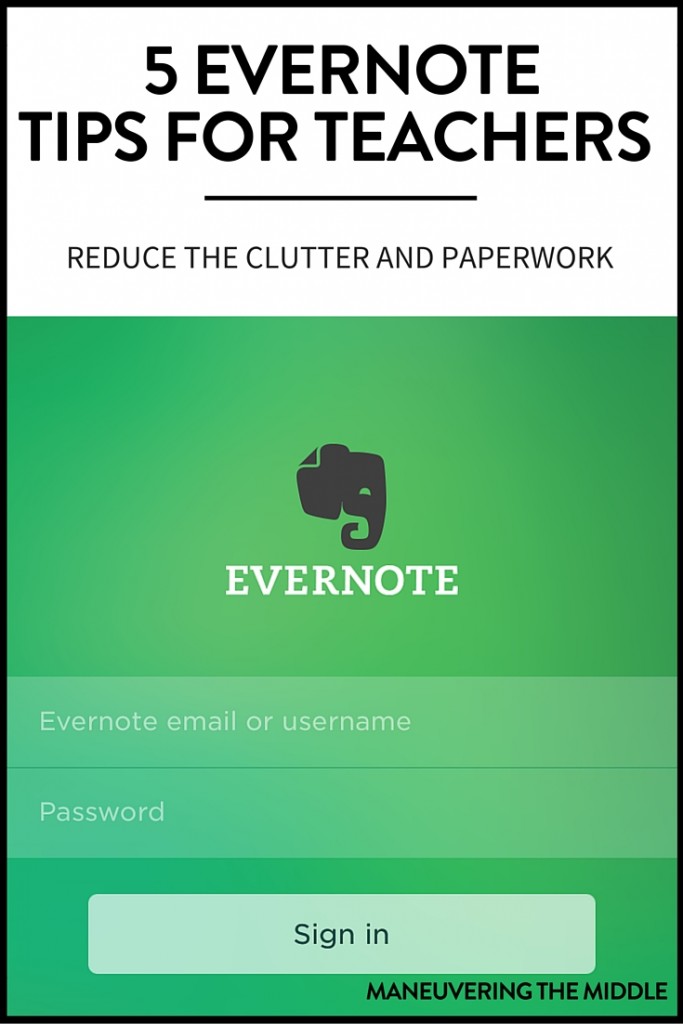
3. Student Documentation
You know those students who need a little extra attention and maybe even a little extra documentation? Create a notebook with their initials and then keep a note with anything relevant. This would be handy in a parent conference or for RTI purposes. You could even use tip #2 and snap a picture of student work for documentation purposes.
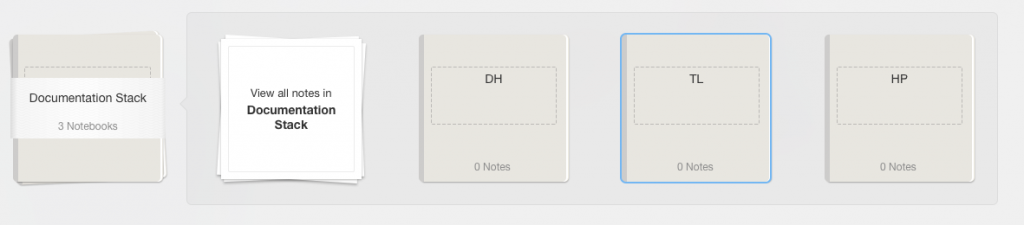
3. Notebook for Meetings, Committees, and PD
Create a notebook for faculty meetings, team meetings, committees, and various professional development. Within each notebook, just title a note with the date and any pertinent information. If you get a handout, take a snapshot. This will keep everything together, cut down on the clutter on your desk, and will be easy to reference at a later date. At the end of the year, you can delete what doesn’t apply anymore.
4. Saving Lesson Ideas and Websites
If you are guilty of having a cluttered desktop, like me, this is the best tip so far. You are going to love saving lesson ideas and website within Evernote. It is perfect for taking out all the excess within the article (ads) and showing what is relevant. You can even save it on your phone, like I did below.
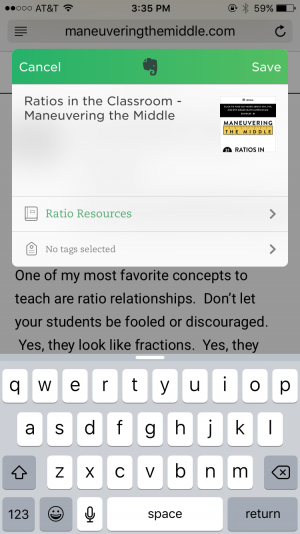
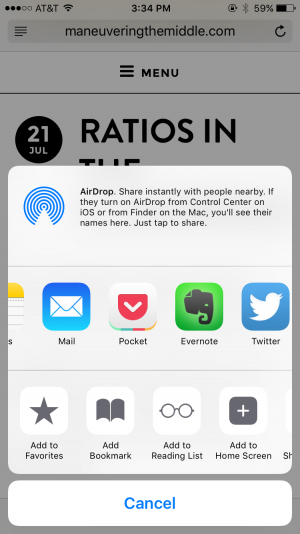
5. Nothing in Evernote is Misplaced
The search feature in Evernote is pretty incredible. It will find words, phrases, and even search images! This is super handy, if you can’t seem to remember what meeting you were at when something was mentioned or if you want to find something in your past to-do lists.
I know that there are other features like slideshows, sharing, and email with the plus and premium versions, but so far the free basic version is treating me just fine.
Sign Up for a free account with Evernote. This is an affiliate link, I earn no commissions just points towards a plus account. I would recommend Evernote either way 🙂
Do you have any other Evernote tips for teachers? Please share.